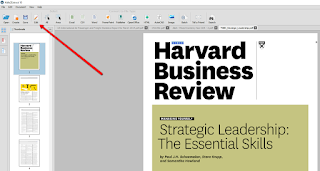A true business leader knows how to develop his employees and keep the company growing. The better the results, the better the work, right?
Unfortunately, small problems can happen here and there. What defines successful business leader is how he handles these smaller obstacles. This refers to all segments within the company.
However, for bigger companies that have diverse departmental roles, it can become increasingly hard to optimize everything that employees are doing. This can be particularly seen in year-end reports. It is then when the hectic schedule blocks good productivity, leaving us vulnerable to making costly mistakes.
Fortunately, a large portion of the report related work involves the PDF. And what that means for us is that we can use PDF software to help us automatize certain tasks, like PDF conversion and editing.
For that purpose, we picked out one of the well-known tools in that space, Able2Extract.
If you haven’t heard about Able2Extract before, this is a full-service PDF suite that lets you:
● Convert PDF documents to editable formats
● Edit and customize PDF content
● Split & merge PDFs
● Create secure, password protected documents
For the purpose of this article, we will explore how Able2Extract can help you edit your PDF document:
First step
Open a PDF file in Able2Extract, by clicking on the top left button. The tool works on Windows, Linux and Mac.
Second step
Click on the “Edit” icon.
Third step
To add text to your PDF, select the “Add” button and specify where you’d like to add a text line. To remove text, click “Delete” and just point & click on the text block you’d like to remove.
After thoroughly testing it, we can conclude that, with Able2Extract 10, you’ll have no need to buy or install any other PDF editing tool. The product can perform the majority of needed PDF tasks with excellent accuracy. This saves you time and helps you produce high-quality results. Having in mind that it is a paid software, it naturally belongs in business environments, which is where you should predominantly use it.