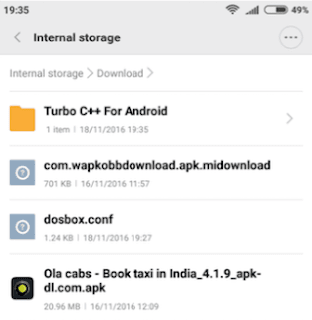Turbo C or C++ is the oldest & the first IDE or C, C++ compiler used by a student while learning or trying to learn C Programming. Though, Turbo C++ is quite old and not much used now, it still is a big part when it comes to learning programming. Here’s a simple tutorial which will show you How to easily install & use Turbo C / C++ on your Android phone or tablet so you can code & execute programs on the run.
Tutorial to install & use Turbo C / C++ on Android KitKat , lollipop, Marshmallow & Nougat (4.4 , 5.1 ,6.0 , 7.0)
Pre-requisites –
- We will be needing the official turbo C binaries by Borland to compile files , Download the below linked Turbo C .zip file with the binary executables –
Click here to Download the Turbo C .zip Binary files to extract into folder - Now, since turbo c is based on DOS we will require a dos emulator, to emulate dos environment for running it.
- Though, there are many dos emulators – dosbox available on the Play store we will be using – Magic DoxBox Free as it is very easy to configure turboc with it .
- Also, being made for gaming magic dosbox free even provides mouse support thus, making our task easier –
Click here to Download Magic Dosbox Free from Google Play Store
Tutorial –
Step . 1 – Configuring Dos Box & Turbo C (Only a one-time setup process) –
- First of all download & extract the turbo c binary zip files into a folder on your device as shown in the image below –
- Now, once you have downloaded & installed Magic Doxbox free app , launch the app it will show a welcome screen , click on ‘x’ to close the message screen.
- In the next black screen – click on the “+” icon to add new game, then select the “New game”option as shown in the image below –
The Configuration screen will now ask for the title, and the path of the game (which is Turbo C in our case). Here, we need to specify the path where we have kept our binaries. On this screen Click on “choose” as shown on the following photo –
- Now, navigate using the folder view until the choose folder option shows the folder “TC” in the location where you extracted the Turbo C.zip files.
- Once you see the folder “TC” as shown in the below image , simply tap on “Checkmark” or “✓” sign. Do not click or open the TC folder , as shown below –
- The Turbo C icon will now be shown in the black screen as shown below – That’s it you have now completed the one-time set up process .
Step.2 – Running Turbo C & launching directly for subsequent uses –
- Now, for running Turbo C for subsequent uses , simply click on the Turbo C icon inside Magic Doxbox app. Here, you will see the dosbox black screen as shown in the image below .
- Here, we need to type the Turbo c binary path to execute turbo c, incase if your keyboard doesn’t appear – Please press the back key of your Phone! & select the keyboard as shown in the image below –
Now, on the black screen we need to type in the Turbo C path to execute it , to execute Turbo C file please enter the following commands one by one on the black screen –
- Type in “cd tc” (hit the enter or return / new line key on keyboard)
- Now type in “cd bin” (hit the enter or return / new line key on keyboard)
- type “tc” (hit the enter or return / new line key on keyboard)
- It will look like below –
That’s it!! your Turbo C will now be launched & opened!  .. You can now access all functions of keyboard , mouse & start programming of C or c plus plus right on your android device as shown below –
.. You can now access all functions of keyboard , mouse & start programming of C or c plus plus right on your android device as shown below –
 .. You can now access all functions of keyboard , mouse & start programming of C or c plus plus right on your android device as shown below –
.. You can now access all functions of keyboard , mouse & start programming of C or c plus plus right on your android device as shown below –- It feels really awesome & geeky to do program on your android, and is pretty smooth too! , especially the mouse pointer area and mouse movement as shown in the image above Also the best part is that this works totally without SD card or memory card, so will work on all android phones!
- Rest all functions of Turbo c including graphics too work really smoothly! . Incase if you face any issues or encounter any errors feel free to contact us! Happy Programming!